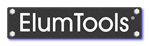Transparency
Materials assigned a "Transparent" Surface Type in the Materials map will utilize the dialog shown below to adjust the transmittance of the material. Transmittance can be monochromatic or mixed by RGB or HSL color combinations. ElumTools will search for materials with the word "Glass" or "Glazing" in the title and automatically apply a Transparent surface type (exceptions are "fiber glass", "glass fiber" and "fiberglass"). For materials following that naming convention, the value set for transparency is obtained from the Revit property "Graphics Transparency". This may not be an accurate value and can be edited in ElumTools as shown below.
It is extremely important when performing daylight calculations that the transmittance of the glazing materials be equal to the visible transmittance of the window, skylight or curtain wall glazing. For more information on how ElumTools handles daylighting please see Appendix D - Daylighting.
Set the transmittance by first selecting the Hue from the color wheel. Grayscale (monochromatic) Hues can be selected from the scale in the center of the wheel. Set the Luminance and Saturation of the Hue in the center square. Both selections are achieved by using a click and drag technique. Alternatively, a numeric value can be entered in the Transmittance cell at the top of the dialog.
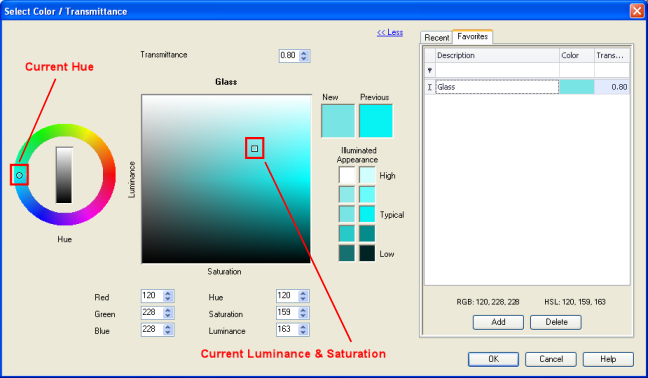
A similar dialog is also used to set Color, Reflectance, Transmittance and self-emitting Luminance. Favorites and Recent selections are tracked separately for the different dialogs.
Color, Reflectance and Transmittance
Recent
Your twenty most recently used selections will be stored in the Recent tab. A selection is stored each time the you exit the dialog by selecting the OK button. Once a total of twenty selections has been reached, the oldest selection will drop from the list. If you like a specific selection, be sure to add it to the Favorites tab.
Favorites
The Favorites tab will store up to twenty of your favorite selections for use with other materials or in other projects. With the preferred Transparency selection set in the dialog, click on the Favorites tab followed by the Add button. To retrieve it simply click anywhere on the selection in the Favorites tab. Favorites can be sorted by clicking on the column headings if desired. Delete your unwanted favorites using the Delete key.