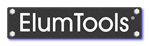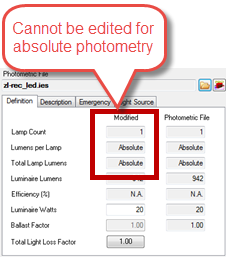Luminaire Manager- Definition Tab
| When a luminaire type is selected in Luminaire Manager, all characteristics that are already known by Revit, or calculated by ElumTools from the IES file, are displayed in the tabbed system. The Definition tab displays both variables and constants that are important for the computation and understanding of luminaire output. Two columns are shown: items obtained directly, or calculated from the manufacturer's IES photometric file, are in the right column under the title "Photometric File." Items that can be modified by the user are shown in the column on the left titled "Modified." In the Modified column, only fields shown in white can be edited. |
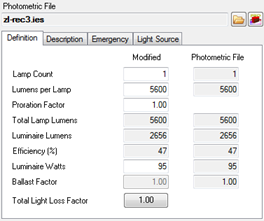
|
Editing associated values and factors
ElumTools provides allows the following fields to be adjusted: Lamp Count, Lumens per Lamp, Proration Factor, Luminaire Watts and Total Light Loss Factor. The Proration Factor is a field provided to allow luminaire output to be factored. These fields are shown in white in the Modified column and can be edited.
Lamp Count, Lumens per Lamp and Proration Factor
Ground Rules for editing or prorating
To alter the Lamp Count or the single-lamp lumen value obtained from the manufacturer's IES photometric test report, you can type in the revised value in the cell provided. However, caution should be exercised as these fields are direct multipliers to the calculated results. Any modifications will be assumptions for products that are different than those photometrically tested. This should only be done if you have a solid understanding of the ramifications. If you cannot find the photometry you need, contact the luminaire manufacturer. They may be able to provide you with more information or unpublished photometric data.
Here are a few ground rules:
- Lamp Count refers to the number of lamps contained in the tested luminaire. Changing the number of lamps is direct multiplier to the calculated illuminance. For example, increasing the number of lamps from one to two will double your calculated values. This will generally not be accurate as the optical properties of the luminaire would most likely change with the added lamps. This ability should be considered an estimate only. Always attempt to find the correct photometric file for the exact luminaire you need from the manufacturer.
- For LED luminaires, Lamp Count could be interpreted as "LED Count” or “LED Module Count”. Prorating the number of LED modules is possible as long as there will be no other effects (i.e. increased operating temperature, voltage and other driver considerations, etc), or those effects are accounted for elsewhere.
-
For non-LED luminaires (i.e. luminaires with “lamps”) prorating the lamp count is rarely valid as the optical properties of the luminaire would most likely change with the added lamps.
- Lumens per Lamp is the manufacturer's rated lamp lumens for a single lamp. It is NOT the sum of the lumen values for a multi-lamp luminaire. Be aware that this is also a direct multiplier to the calculated illuminance values. Changing lumens from 3000 to 4000 will increase the calculated illuminance by 4000/3000=1.33, or 33%.
- Lamps other than the tested lamp may interact differently with the luminaire optics, thus having an impact on the luminaires photometric distribution. A simple proration in lumen output may not be accurate.
- The Proration Factor allows you to modify the output to anything you like for any reason. This is obviously provided for experienced users understanding the ramifications of such estimations.
- Any changes you make to any of these fields should be well documented.
Luminaire Input Watts
ElumTools Luminaire Manager retrieves the Luminaire Watts directly from the manufacturers' IES photometric file. The value in the "Modified" column is an ElumTools shared parameter and can be used for electrical computations. Be sure to check the validity of these values. This is important for calculation of lighting power density, so please verify that the value is correct for the photometry used. If it is not, you can enter a different value in the Modified cell.
Total Light Loss Factor
|
The Total Light Loss Factor (TLLF) is a product of what can be a long list of multiplying factors (see the IES Lighting Handbook for a complete list). ElumTools follows Revit in terms of the factors available to arrive at the calculated TLLF. The industry standard factors utilized for most lighting computations are, at a minimum, "Lamp Lumen Depreciation" and "Luminaire Dirt Depreciation." A complete discussion of each of these is provided in the IES Lighting Handbook (available from www.ies.org).
Luminaire family types may already have the TLLF defined in Revit. In this case, ElumTools will echo this in the Total LLF cell. As a designer, you may need to change TLLF factors to meet your needs. You can do this in Revit (Properties of the Family type) or in ElumTools.
ElumTools provides a TLLF worksheet, which you may access by clicking on the Total Light Loss Factor button. It is not necessary to utilize all of the various factors provided. Simply enter the values for the factors you require. |
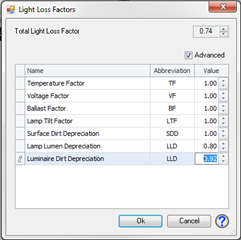
|
Light loss factors set from the Definition tab are ignored for Emergency Mode calculations.