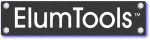Calculate Active View
|
ElumTools is capable of calculating only the content visible within a specific 3D view. This makes it easy to hide elements that are not important to the calculation of lighting results or compute large volumes with numerous individual calculation point instances.
Before using the command, luminaire instances should exist where required and be visible in the current 3D view, or Daylighting Mode enabled and set to compute daylight only.
Calculation points should exist in Rooms, Spaces, Areas or Regions if point- by-point results are desired. These can be placed in other views. |
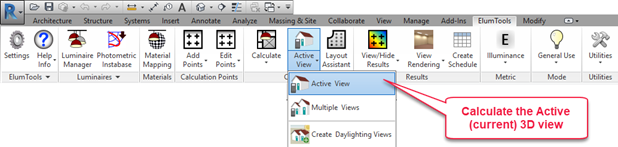
|
When selecting the Calculate Active View command, ElumTools will immediately process everything visible in the current 3D view.
Active View Calculation Procedure
- Place Calculation Points in the places of interest in relevant views.
- Place luminaires as necessary unless only daylight is required.
- Create a 3D view specifically for the calculation.
- Use Revit's Visibility Graphics command to hide any elements you don't want in the calculation.
- Use a Section Box to further control the items in the calculation.
- Select the ElumTools Calculate Active View command.
- As the calculation process begins, ElumTools will open a visualization window displaying an interactive rendering for the current view.
- Calculation Points are visible in the rendered environment if enabled from the Display Options menu of the Calculation Viewer.
- Enable calculation point visibility in the Revit view of choice using the View Results command.
Tips for calculating by view
Because the calculate by view capability is limited to 3D views, visibility of calculated points and viewing of interior renderings in the ElumTools Calculation Viewer will be obstructed by solid geometry. You can use the Interactive Walk command to walk through a model if desired. Set the Eye and Focus Z-coordinate to eye height for the relevant level by selecting the Walk command, then entering that number from the keyboard. You can also do this from the Viewpoint menu in the Calculation Viewer.
Calculating by View can be the method of choice when computing exterior environments (Tip: Use Site view) or when computing projected points.