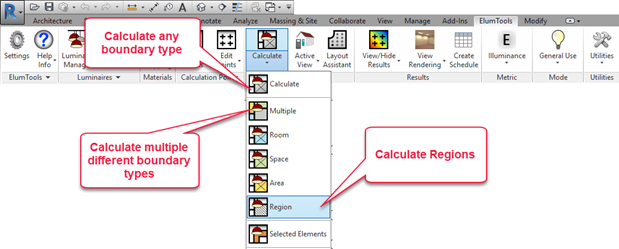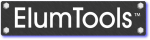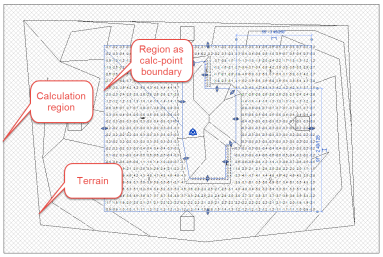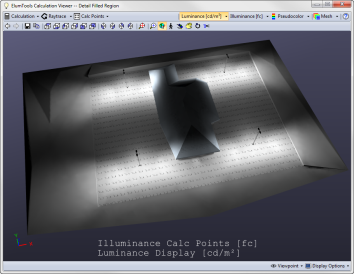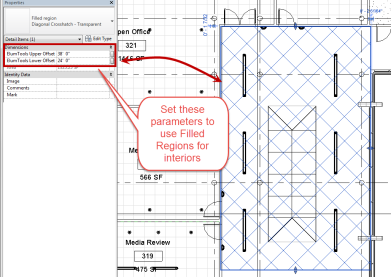ElumTools is designed to utilize Revit's bounding elements to define the calculation volume to be used to obtain luminaire positions and relevant geometry.
Before using the Calculate commands, luminaire instances should exist in the target boundary(s), or Daylighting Mode enabled and set to compute daylight only. You can also use ElumTools Layout Assistant or place luminaire instances manually.
Calculation points should also have been placed prior to calculation if point by point results are desired.